Overview
- Navigate to Extracts Pro home page
- Select the Documents tool from the dropdown menu
- Select Documents
- Select "Run Extract"
- Check progress
- Download package
Walk-Through
- Navigate to Extracts Pro home page and click on "New+"
Within your Procore account, click on the Apps dropdown menu in the top right corner and select Extracts Pro. On the app homepage, click on "New+" to initiate the extraction process.

- Select the Documents tool from the dropdown menu
From the dropdown menu, select "Documents" from the list. Option to name this extract in the "Untitled Package" field in the top left corner of the page.
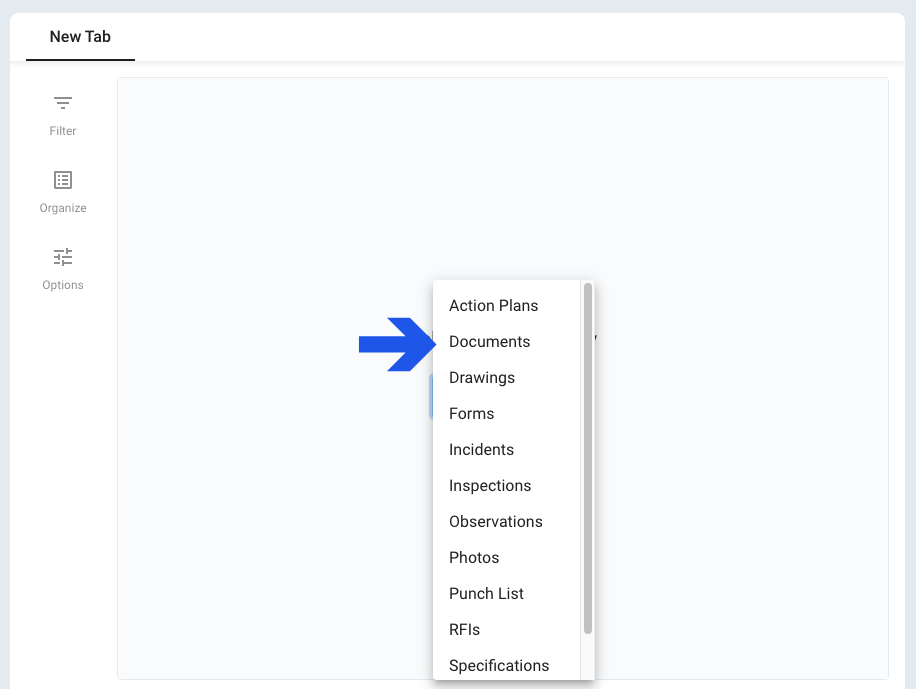
- Select Documents
Select the documents to export by clicking the box to the left of the document title. Please note that selecting a box will include all sub documents in the extracted project. To filter, please use the dropdown arrow to the right of the file to deselect any of the items. For an example, see the second photo below.
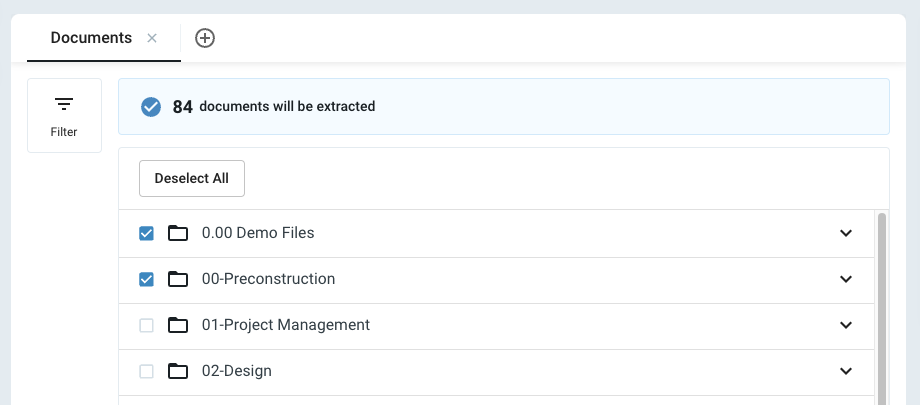
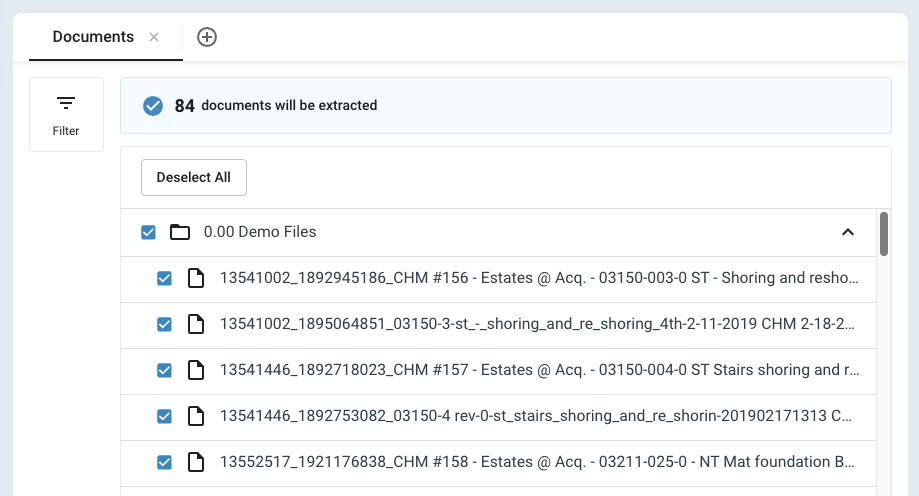
- Select "Run Extract"
Navigate to the summary section on the right side of the screen and select "Run Extract." The documents will process based on the selected criteria. When "Run Extract" has been selected, a new screen will automatically load showing the name of the package, date created, and status of extract.
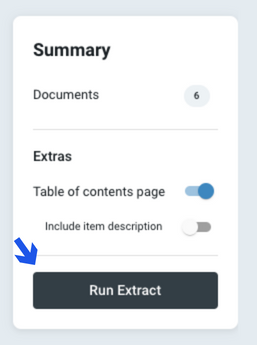
- Check Progress
The extraction time will vary based on the size of the project. The status of the package can be checked manually by clicking the refresh icon, or an email will be sent once the items have been packaged. The status will appear as "done" when the package is complete.

- Download package
The completed package can be downloaded via the Package Log by clicking the download icon or by clicking the download button that is received via email.

