Overview
- Navigate to Extracts Pro home page
- Select the Forms tool from the dropdown menu
- Select Forms
- Organize selected Forms
- Select "Run Extract"
- Check Progress
- Download Package
Walk-Through
- Navigate to Extracts Pro home page and click on "New+"
Within your Procore account, click on the Apps dropdown menu in the top right corner and select Extracts Pro. On the app homepage, click on "New+" to initiate the extraction process.

- Select the Forms tool from the dropdown menu
From the dropdown menu, select "Forms" from the list. Option to name this extract in the "Untitled Package" field in the top left corner of the page.
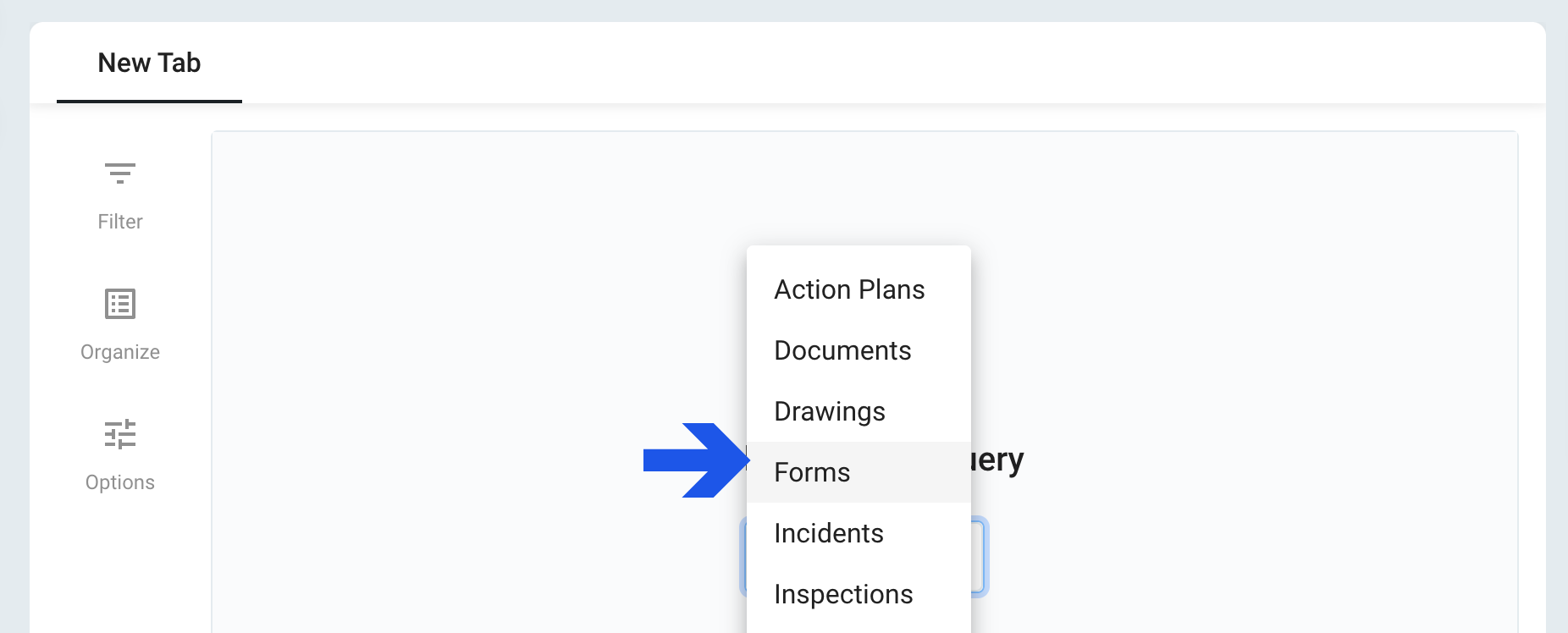
- Filter and Select Forms
Apply Filters or use the search bar to search title and description associated with Forms. When dataset has been filtered, select the documents to export by clicking the box to the left of the document title. Select the forms to export by clicking the box to the left of the Forms title.
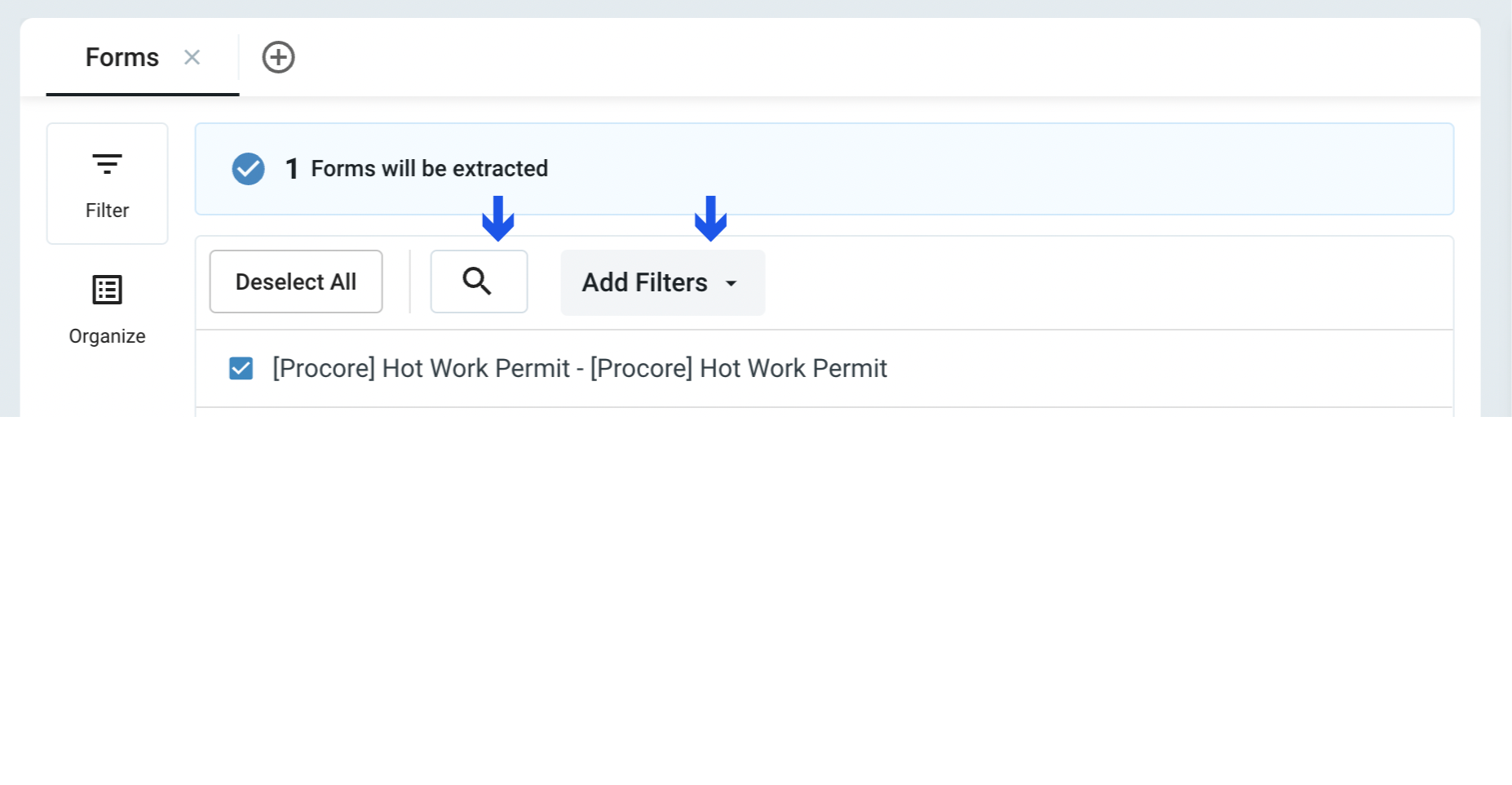
- Organize Selected Forms
List items by "Created By" and "Template"
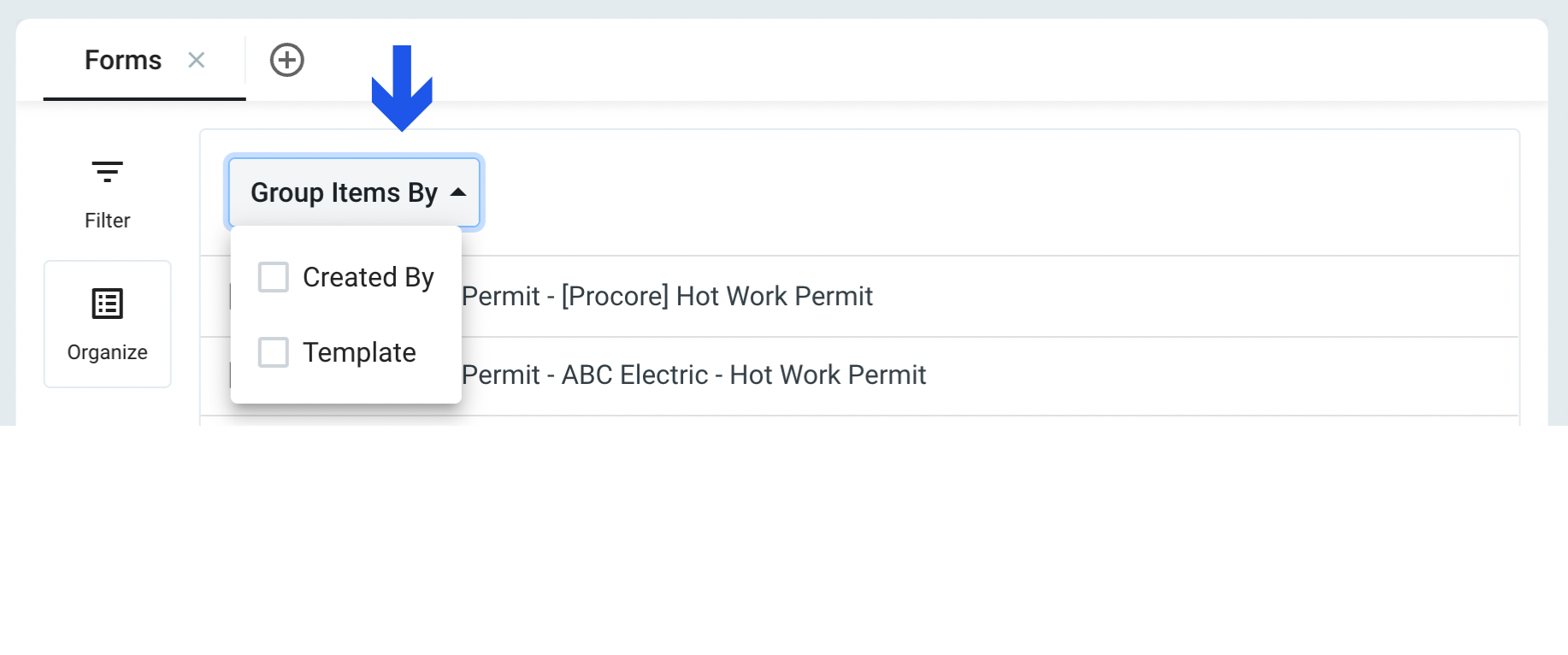
- Select "Run Extract"
Navigate to the summary section on the right side of the screen and select "Run Extract." The documents will process based on the selected criteria. When "Run Extract" has been selected, a new screen will automatically load showing the name of the package, date created, and status of extract.
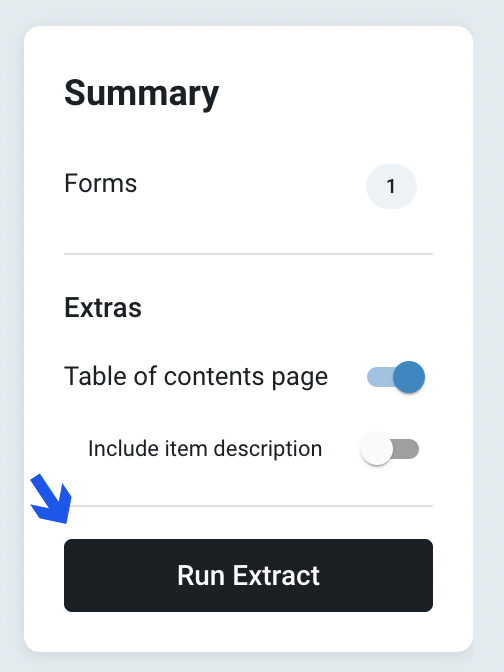
- Check Progress
The extraction time will vary based on the size of the project. The status of the package can be checked manually by clicking the refresh icon, or an email will be sent once the items have been packaged. The status will appear as "done" when the package is complete.

- Download Package
The completed package can be downloaded via the Package Log by clicking the download icon or by clicking the download button that is received via email.

