Overview
- Navigate to Extracts Pro home page
- Select the Punch List tool from the dropdown menu
- Filter and select Punch Lists
- Organize selected Punch Lists
- Choose options based on your export needs
- Select "Run Extract"
- Check progress
- Download package
Walk-Through
- Navigate to Extracts Pro home page and click on "New+"
Within your Procore account, click on the Apps dropdown menu in the top right corner and select Extracts Pro. On the app homepage, click on "New+" to initiate the extraction process.

- Select the Punch List tool from the dropdown menu
From the dropdown menu, select "Punch List" from the list. Option to name this extract in the "Untitled Package" field in the top left corner of the page.
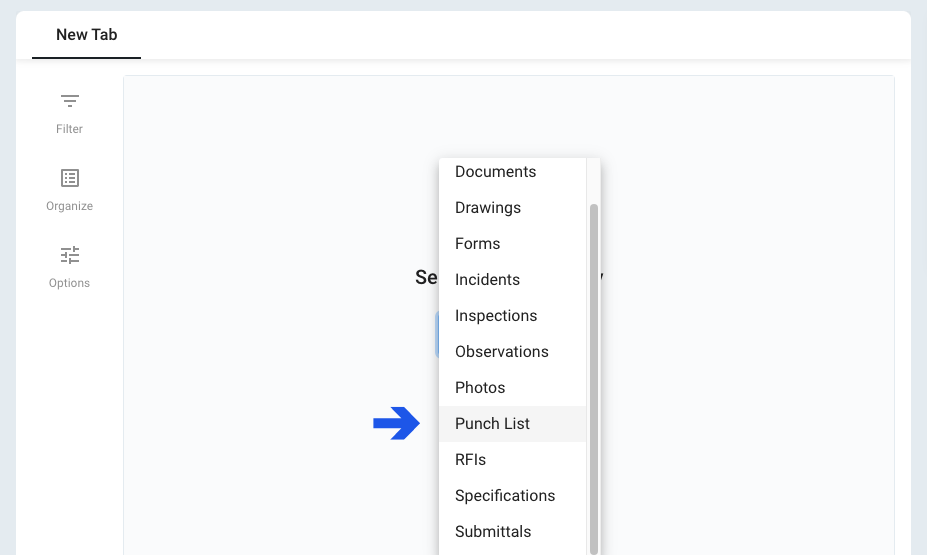
- Filter and select Punch List options
Apply filters or use the search bar to search title and description associated with Punch Lists. When dataset has been filtered, select the documents to export by clicking the box to the left of the document title. Filters include: Assignee, Ball In Court, Closed By, Closed Date, Created By, Created Date, Final Approver, Notified Date, Priority, Punch Item Manager, Status, and Trade
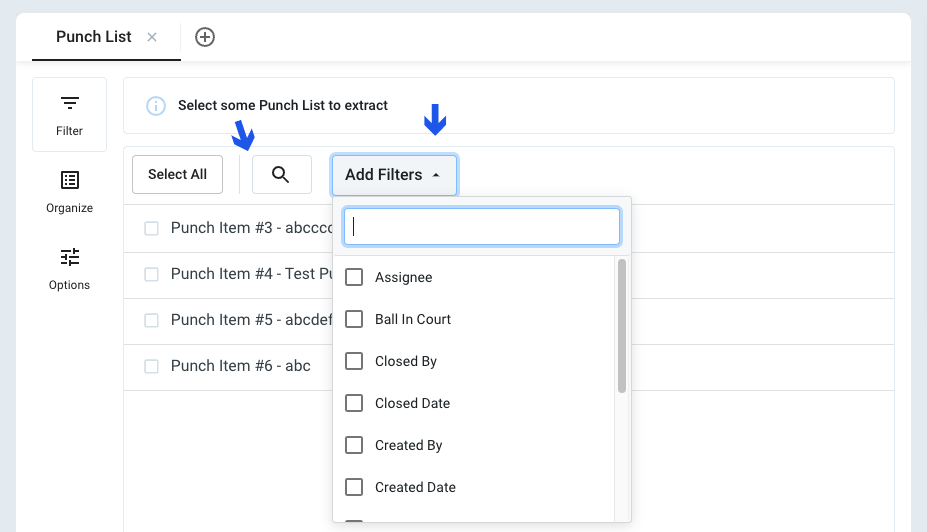
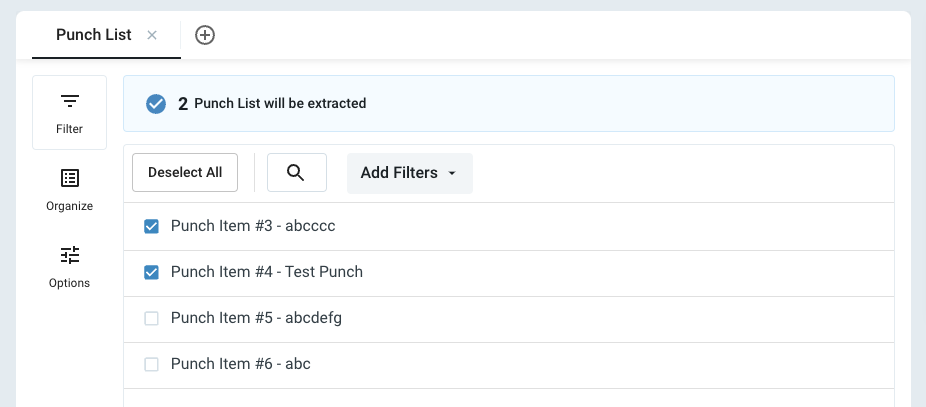
- Organize selected Punch Lists
List items by Location, Status, Trade, and Type
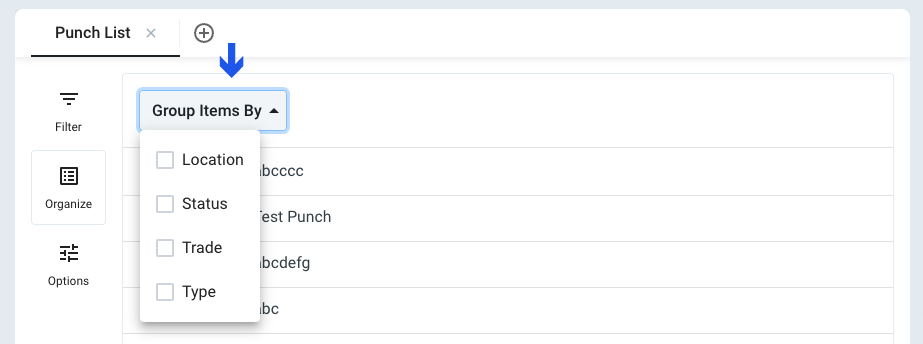
- Choose options based on your export needs
- Attachments Location: Combine each Punch List attachments with the cover sheet OR store attachments in a separate folder
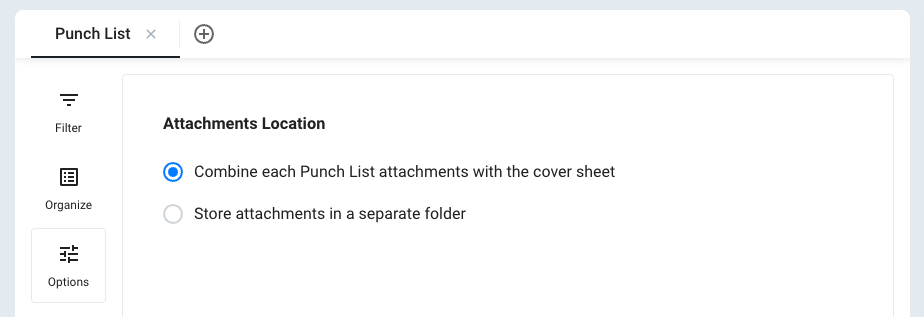
- Select "Run Extract"
Navigate to the summary section on the right side of the screen and select "Run Extract." The documents will process based on the selected criteria. When "Run Extract" has been selected, a new screen will automatically load showing the name of the package, date created, and status of extract.
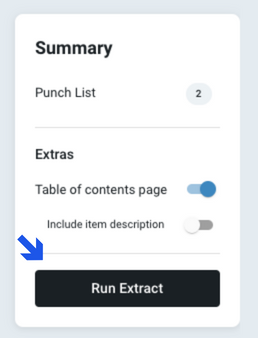
- Check Progress
The extraction time will vary based on the size of the project. The status of the package can be checked manually by clicking the refresh icon, or an email will be sent once the items have been packaged. The status will appear as "done" when the package is complete.

- Download package
The completed package can be downloaded via the Package Log by clicking the download icon or by clicking the download button that is received via email.

