Overview
- Navigate to App Management
- Find and click on Extracts Pro
- Navigate to Configurations
- Create a Configuration for Extracts Pro
- Ensure Extracts Pro is Visible
Walk-Through
- Navigate to App Management
Within your Procore account, in the top right corner click on the Apps dropdown and then click on App Management.
- Find and click on Extracts Pro
When viewing your installed apps, search for Extracts Pro and click View to view the details of the installed application.
- Navigate to Configurations
When viewing the Extracts Pro application, click on the Configurations tab.
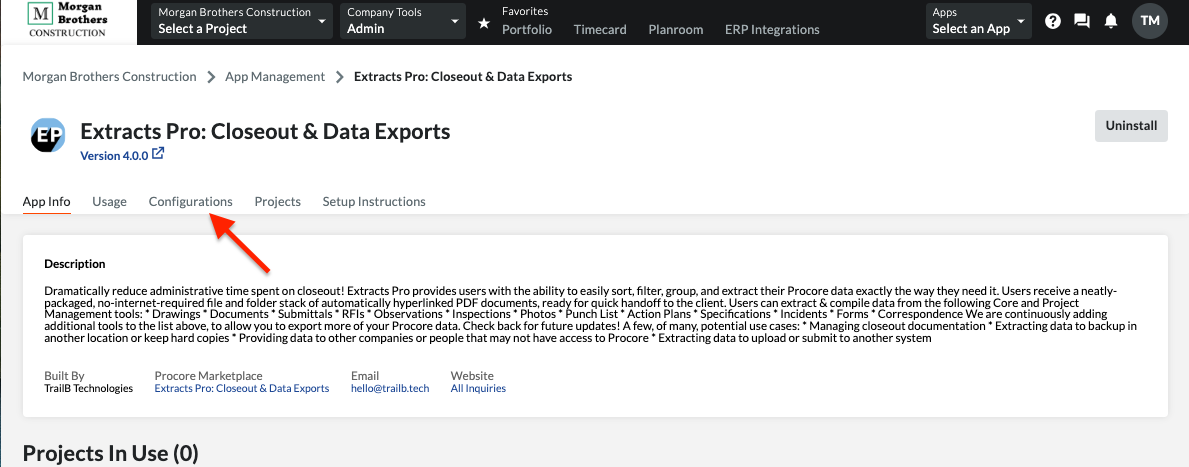
Important Note: If the Configurations tab does not appear, you may have to uninstall and re-install the app. It's a weird quirk of Procore's, and we're working with them to fix it!
- Create a Configuration for Extracts Pro
Find and click on Create Configuration - You'll want to create a Project configuration. This will launch a screen that requires choosing the Procore projects that this Extracts Pro should be visible to and assigning the name of the application.
We typically recommend creating a global project configuration that applies to all projects. You should also choose a descriptive Name so that users understand what Extracts Pro is for when they click on the Apps menu (Such as "Closeout: Extracts Pro"). Once the configuration settings and name are set, click Create.
- Ensure Extracts Pro is Visible
Navigate to a Procore project that you’ve enabled visibility for Extracts Pro on. In the top right corner, click on the App dropdown, then find and click on Extracts Pro.
